
All you need to create this image is a cheap toy car, a mobile phone and the free app PicsArt (available for iOS and Android).

All you need to create this image is a cheap toy car, a mobile phone and the free app PicsArt (available for iOS and Android).
Open PicsArt and load up your original shot.
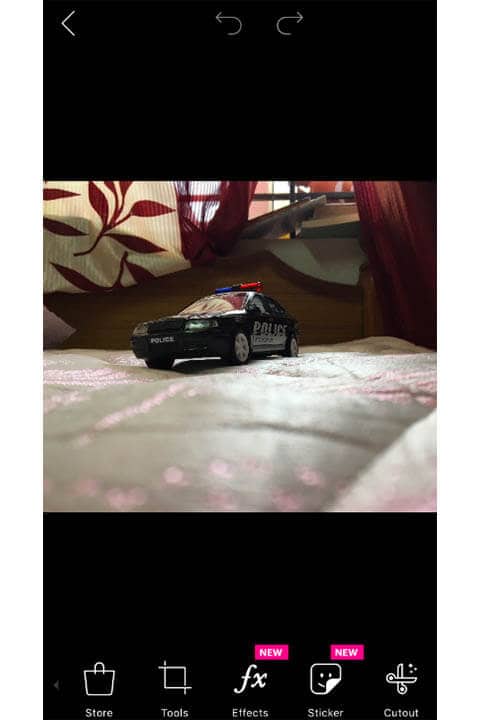 Original image shot on an iPhone
Original image shot on an iPhone
Scroll through the bottom menu and find an icon called “Add Photo”.Browse your phone for a background image you can use. For this example, we are using the stock image of a night street.
Once you have added the background image to your original shot, scale it up by dragging the corners of the layer. Use the “Cut Out” Option to remove the unwanted parts from the image.

Click Apply once you are happy with the Cut Out. Scroll through the bottom menu this time to find “FX”. Choose “Blur” > “Lens Blur”. Pick the Eraser from the top menu and erase the portions you dont want the blur to be affecting. In this case, the car and the ground.
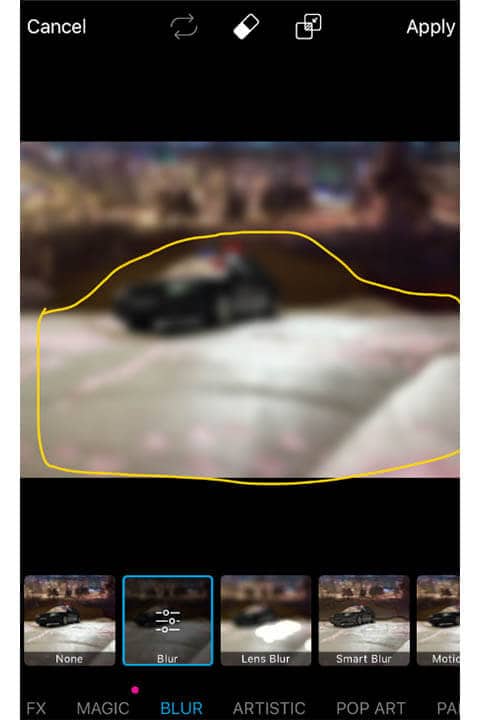
Click Apply. Use the bottom menu to find “Lens Flares”. We are going to use those to bring up the impact of the car lights.
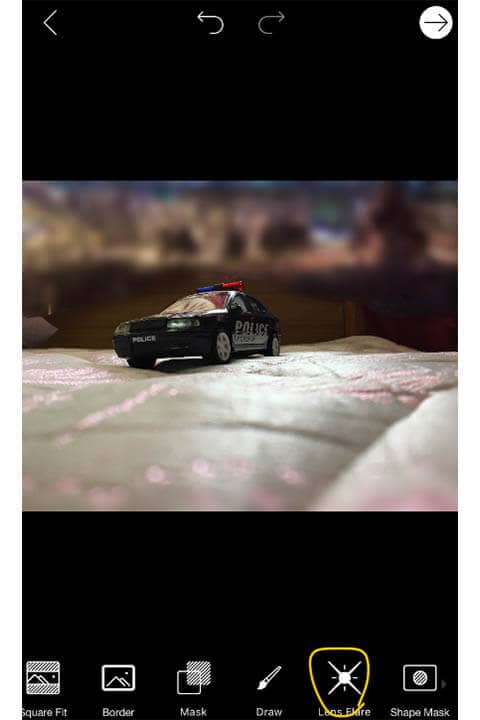
Use as many as you want. I used a dual-flare for the top light and two beam-flares for the head lights. Also brought down the opacity of the distant headlight slightly lesser than the closer one.
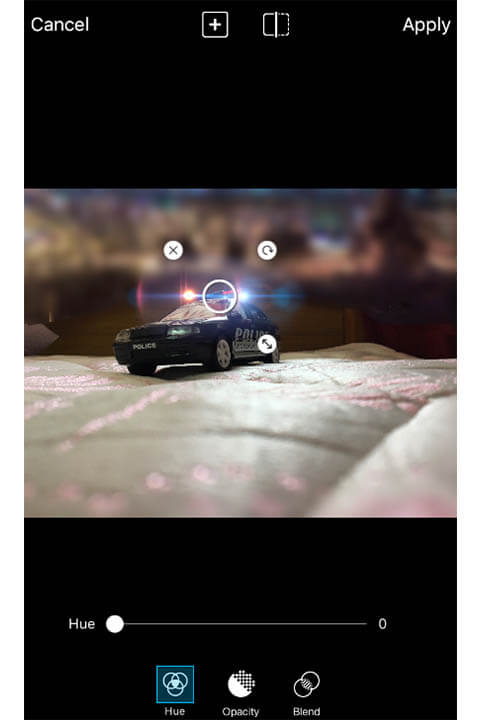
Now we need some foreground for our image. Use “Add Sticker” icon from the bottom panel.
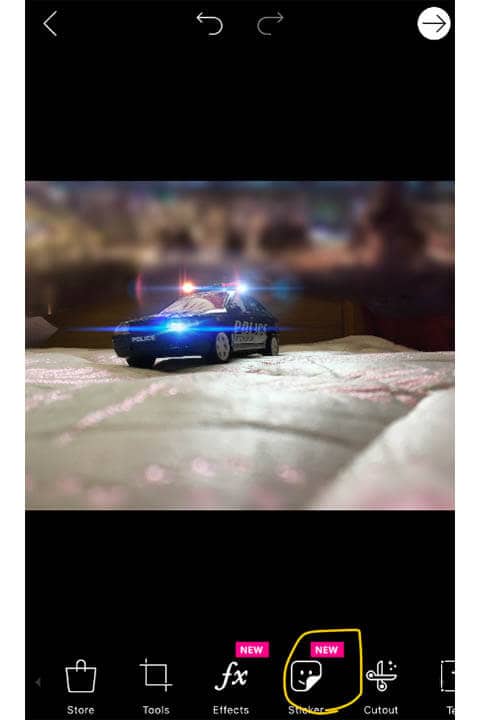
Search for “Grass” and select a suitable png as the foreground element.
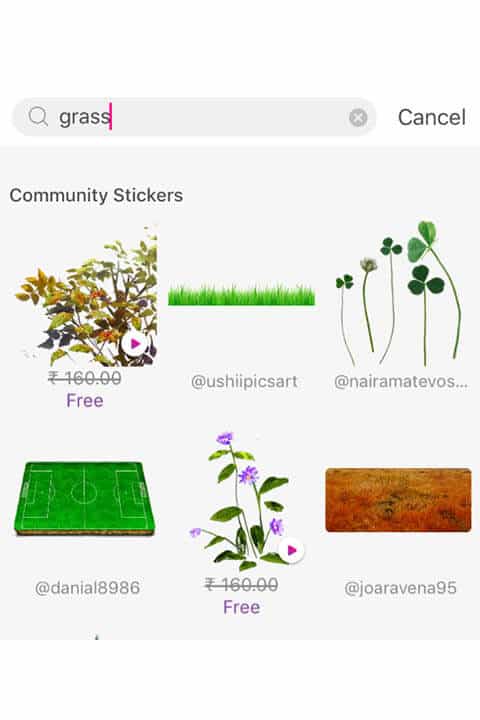
Once the layer is in your workspace. Position it and reduce the brightness all the way down so that the grass blades are black.

Go back to the main menu. Choose BLUR and make the grass blades out of focus for a realistic depth of field.
And you are done!
